Let's Prepare Our Collection 💾

After a bit of walking, we quickly reach a corner of the forest that's a bit more pristine; it's exactly what we needed to start working and create our own collection! 🌳
When it comes to a treasure hunt, a map is essential! Fortunately, we have ours with us. However, it's currently quite empty. I have a feeling that completing these different modules will give us coordinates that we can later display on our map! The only thing missing now is a way to store them, so we don't lose them... 📍
Creating a Collection 🗃️
The first step is to create a collection to store them. In Appwrite, you can create multiple databases, each of which can contain several collections, which, in turn, can hold multiple documents.
For this workshop, we've already created a database called Workshop for you to work with!
To begin, create a collection called Coordinates in this database. You can do this by clicking the **+ Create Collection ** button or by clicking on the map + to generate a random ID.
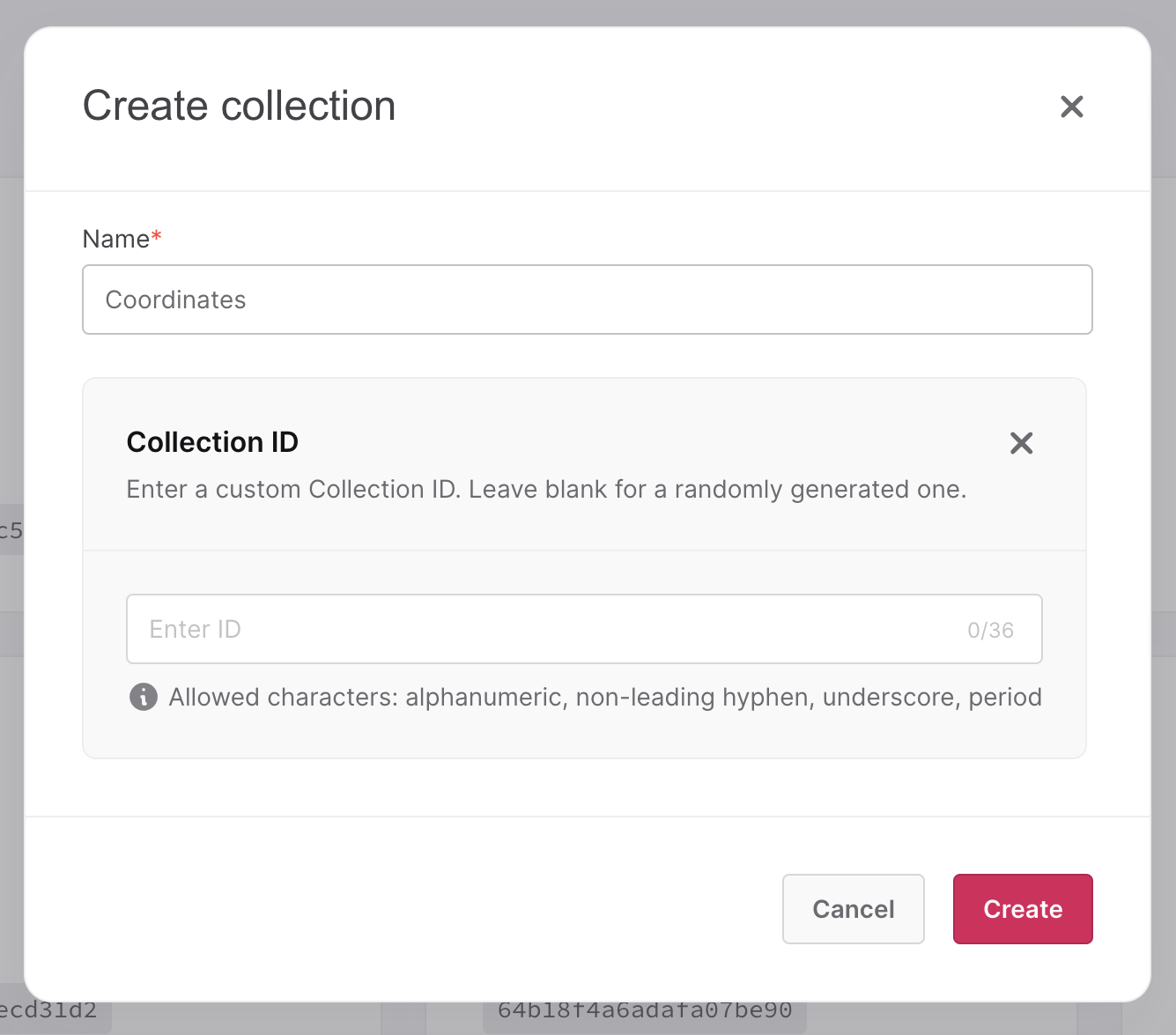
Defining the schema 📄
Once created, to insert documents into it, you need to add a schema by creating attributes, each with their predefined data type. This step is mandatory because the database engine used is Maria DB, an SQL engine.
Simply go to the Attributes tab, click the + Create Attribute button, and then select the appropriate data type from the dropdown menu.
You will then arrive at a modal where you can enter various information about your attribute, such as its minimum and maximum values for a number or whether the attribute is required, for example.
INFO
Latitude is a value ranging from -90 to 90, and longitude is a value ranging from -180 to 180. To simplify, we will use integers rather than floating-point numbers.
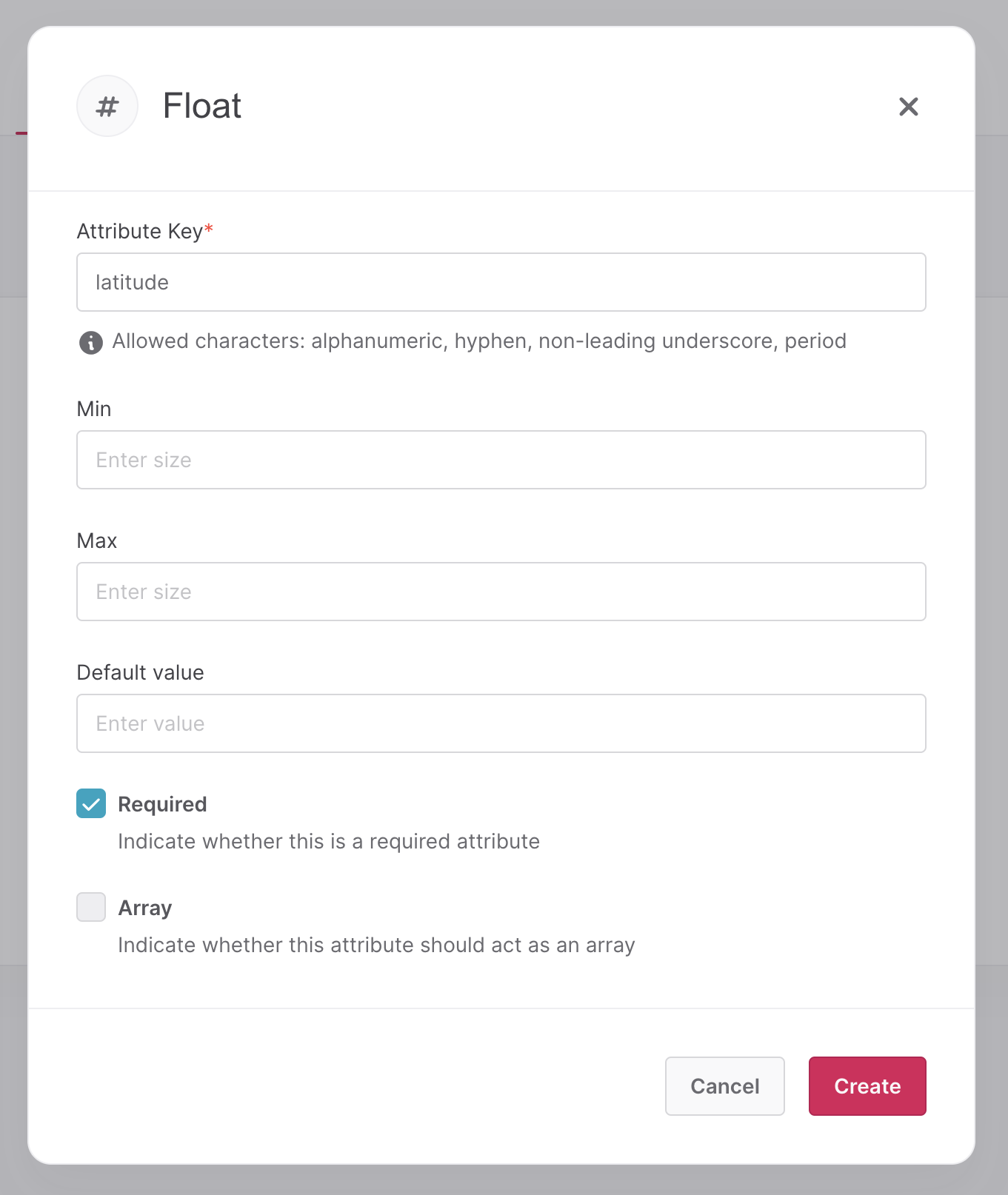
The coordinate document follows this schema:
type Coordinate = {
name: string; // Required
latitude: number; // Required
longitude: number; // Required
};type Coordinate = {
name: string; // Required
latitude: number; // Required
longitude: number; // Required
};Managing permissions 🔑
Our collection is ready! However, there are two small details to manage.
Firstly, Appwrite does not grant any default access permissions to collections, so you will need to modify them in the * Settings* tab to allow all logged-in users to retrieve, create, modify, and delete documents. In our case, we will give the maximum permissions: Any. (Don't forget to confirm with the Update button)
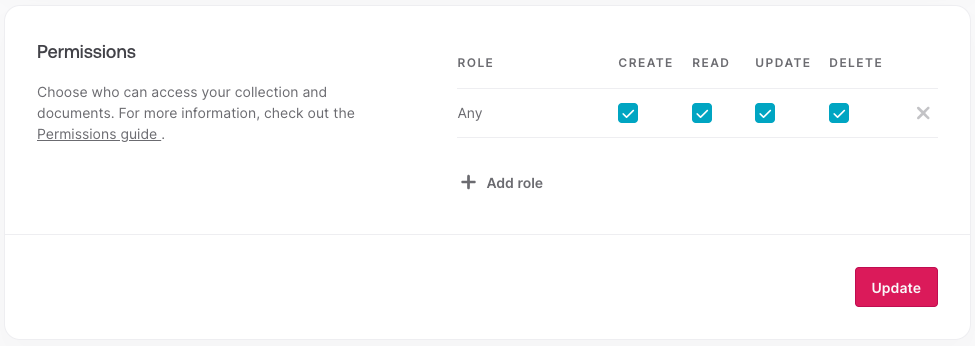
Retrieving the Collection ID 🆔
Next, for the AppVenture to access this collection, it needs to know its ID!
To do this, simply retrieve the ID from the Appwrite console, right next to its name, and fill the NEXT_PUBLIC_APPWRITE_COORDINATES_COLLECTION_ID environment variable with it!
DANGER
You have just modified an environment variable, remember to restart your server to apply these changes.
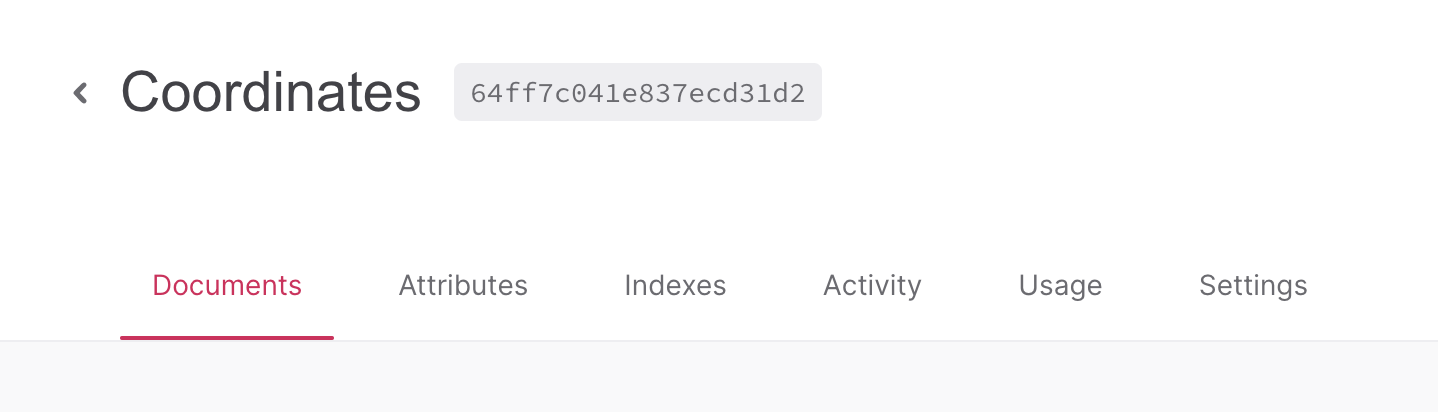
And there you have it! Your collection is now ready for use, and AppVenture users can access it! 🎉